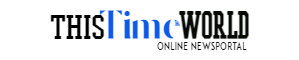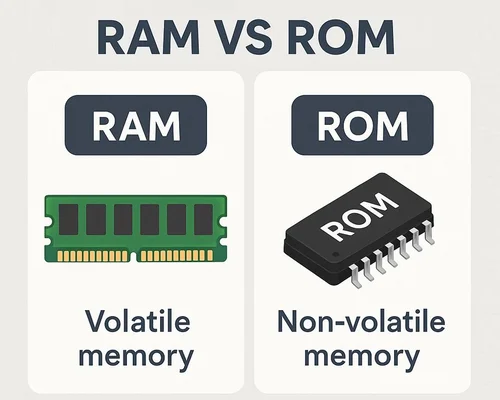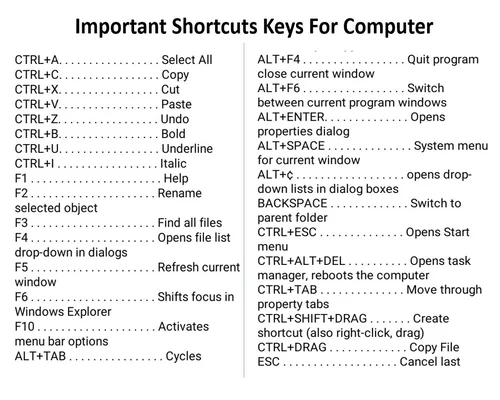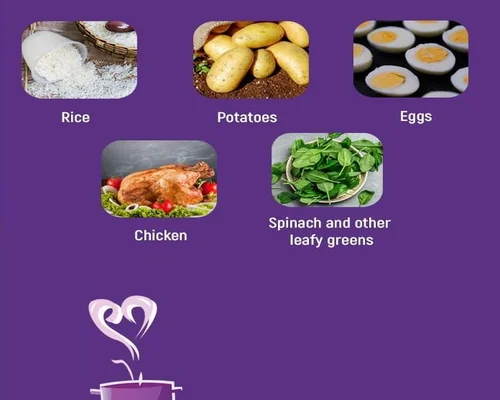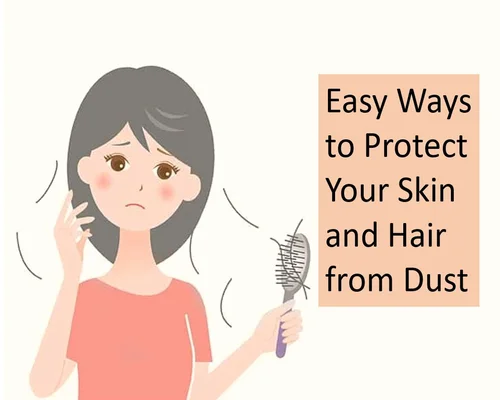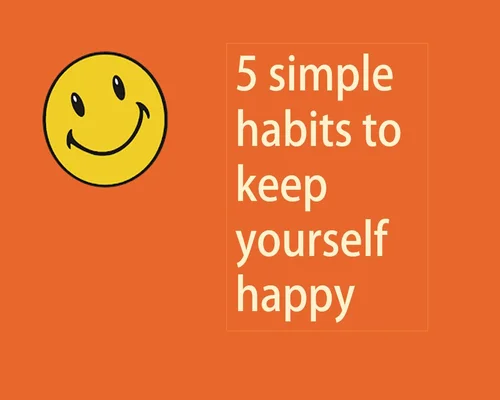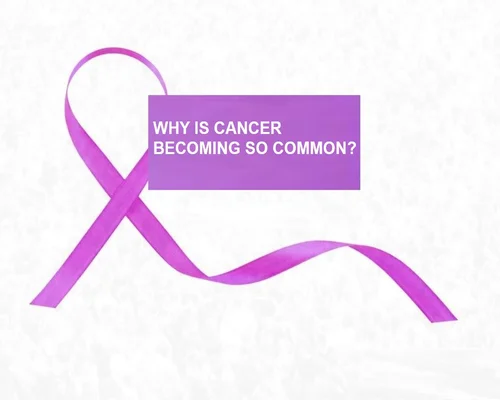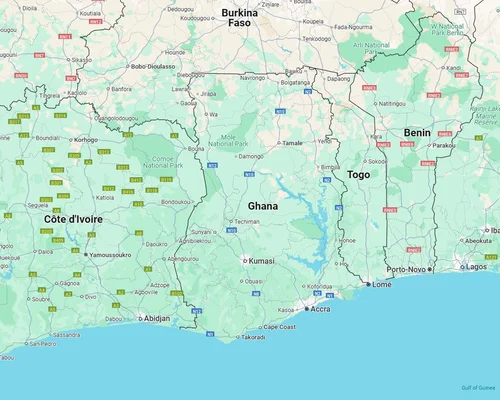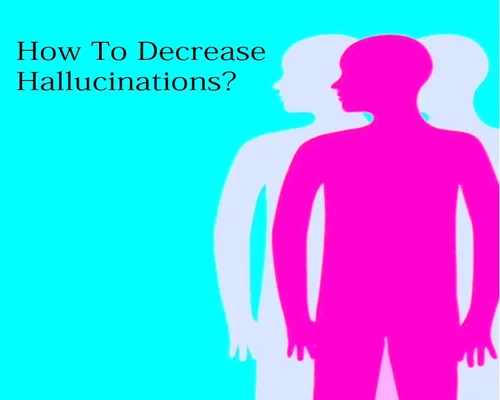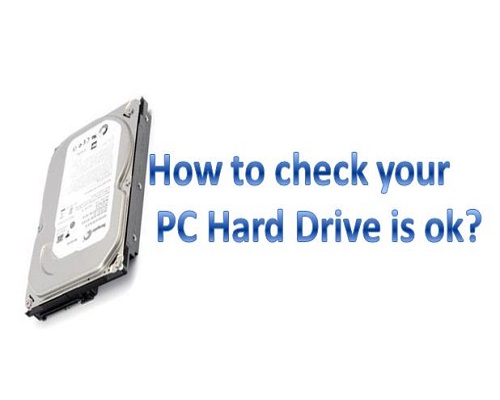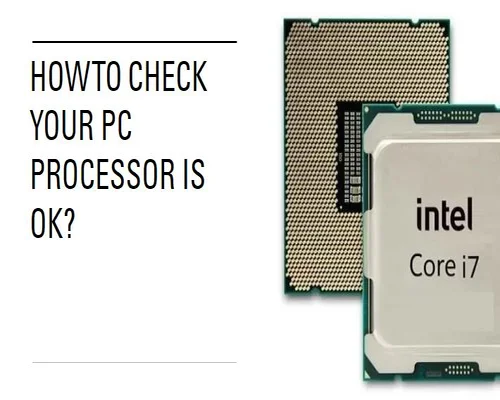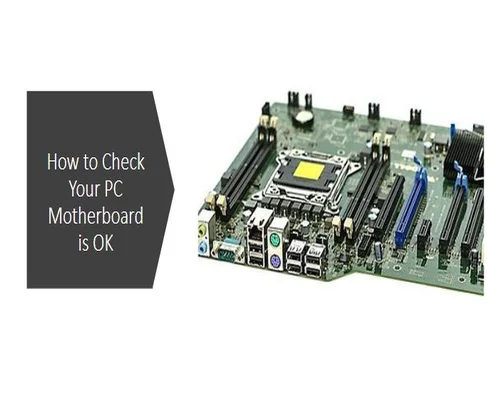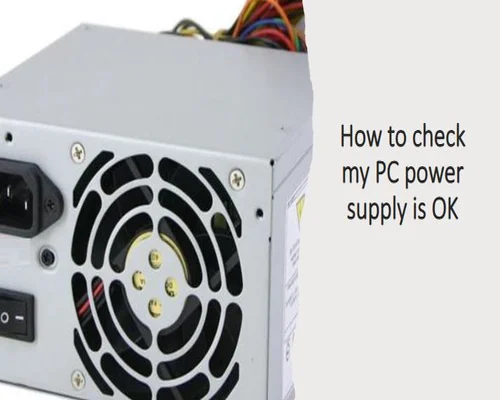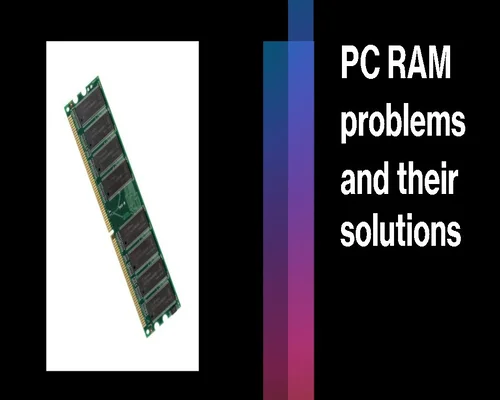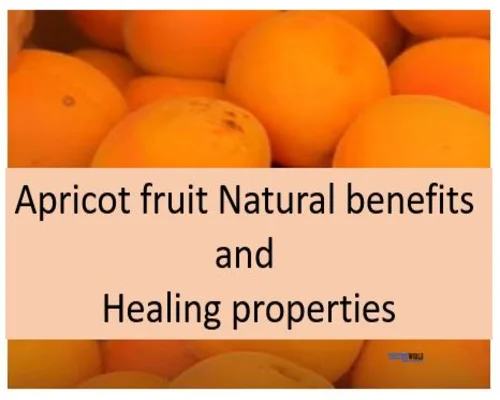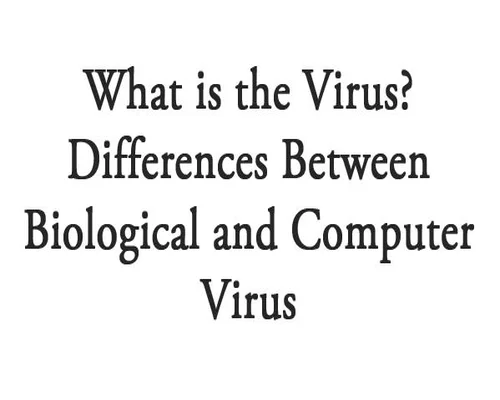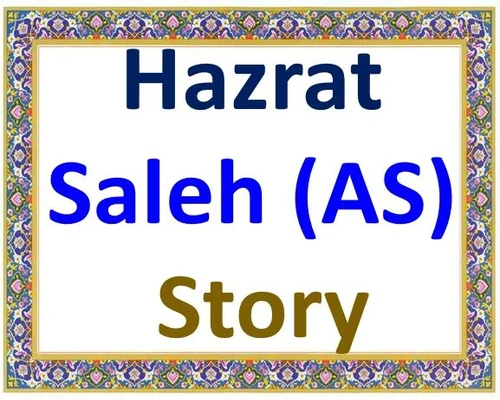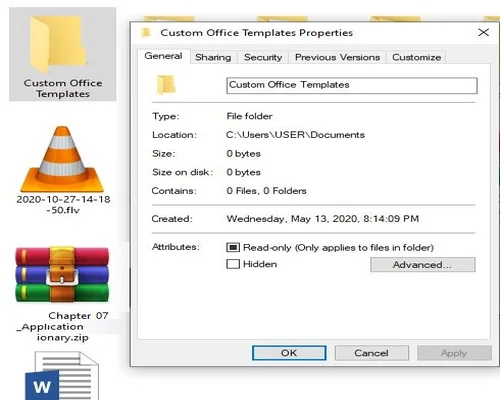
Measure the size of the file or folder
If you want to copy a file or folder to a location, you have to take the weight of that file or folder first. In other words, it is important to know the size of the file or folder. Then you will have an idea about how much space that file or folder can take up in the destination location later.
For example, you can copy a file to a CD or a compact disc. But the size of the file is 750 MB. In this case, the file will not be copied to the CV. This is because CDs can copy files with a maximum volume of 600 megabytes. In this case you will need a DVD. If you go to work without measuring the size of the file, then the effort of copying will be in vain. So before copying, look at the size of the file or folder.
Use the following method to measure the size of a file or folder.
- Select the file or folder size you want to see. Lets say you open the My Computer icon on the desktop. Because, there is no such file on the desktop.
- Then double click on any hard disk icon. The hard disk window will open.
-Remember, you have opened Local Disk (C :). There are different folders.
- From those folders, select the folder called Programs and move the mouse pointer over the selected icon.
- Now click the right mouse button.
- List of displayed menu commands Select the Programs menu command.
After selecting the Properties menu, a window will appear. Notice that. Program Files Properties
General Sharing
Program Files
Type: File Folder
Location
Size: 7.00 GB (7.520,043,492 bytes)
Size on disk: 7.05 GB (7.579.807.744 bytes)
Contains: 29,062 Files, 2,477 Folders
The upper Size section contains 7.00 GB (7,520,043,492 bytes). This means that the folder called Programs occupies the 7.00 Gigabyte (Gigabyte) space on the hard disk.
Below that is the number of files in the folder. The image window shows 29,062 files and 2,477 folders in that folder. However, your computer may not have the same number of files.
The Created section below shows when and when the folder was last created. Carefully read the following to determine the weight or size of the file or folder.
The weight of a computer is measured in bits. 1 byte is taken by combining 8 bits. As such, 1024 Byte holds 1 Kilobyte (Kilobyte or KB) and 1024 Kilobyte holds 1 MB (Megabyte or MB) and 1024 Megabyte holds 1 Gigabyte (GB). This way you can find out the size of the folder or file stored on any computer.
----------
Tags: Measure the size of the file or folder, size file folder, windows the real size of the folders, folder, size file folder, how to see the size of files and folder, file folders, desktop folder size, folder size, how to find size of folder, how to find folder size in my files, how to find size of folder, finder folder size, how to see size of folder