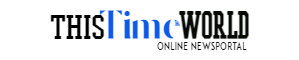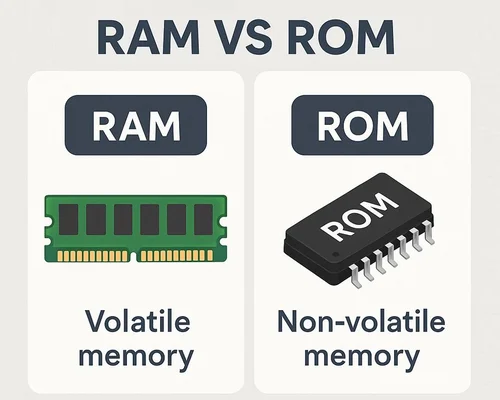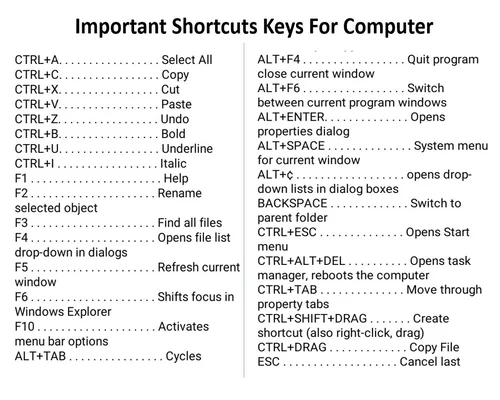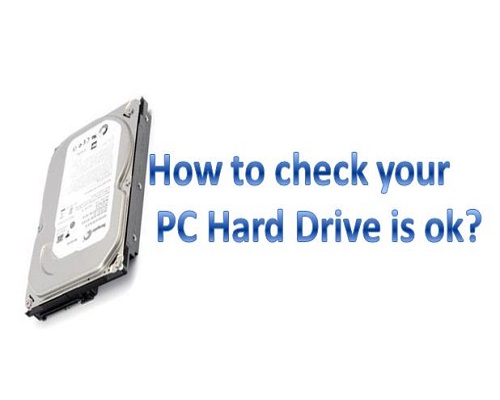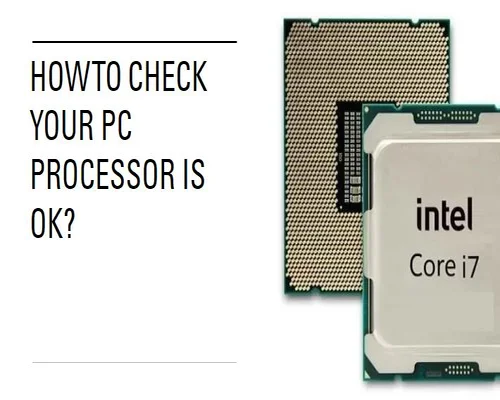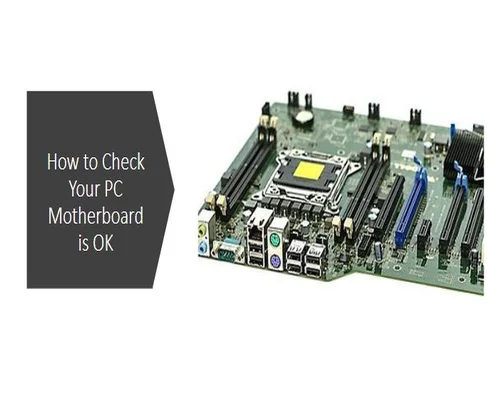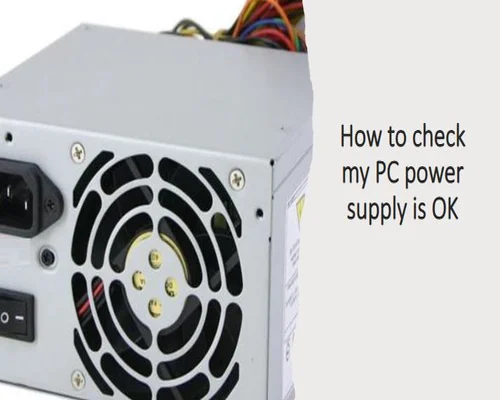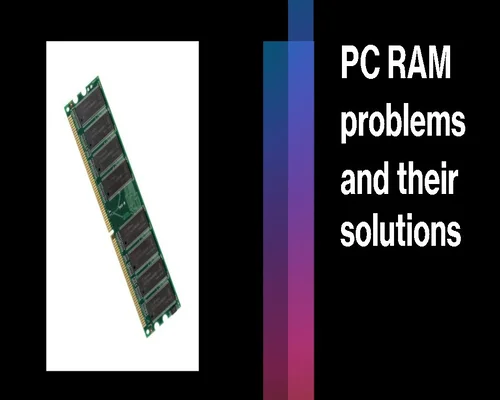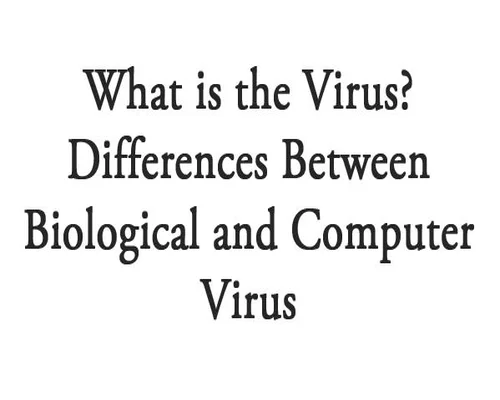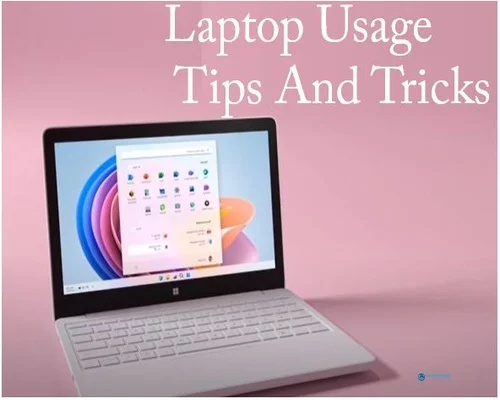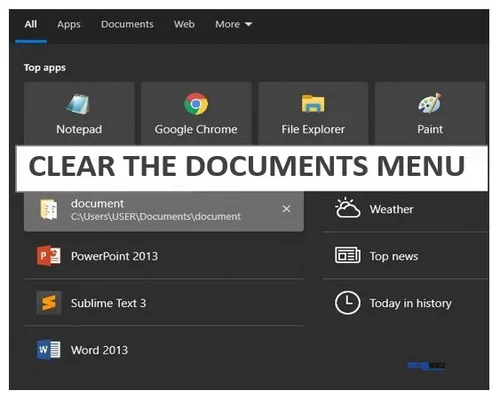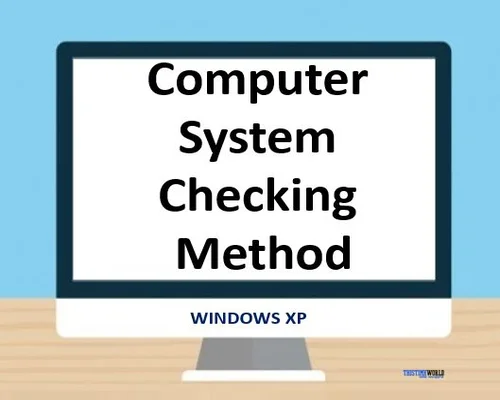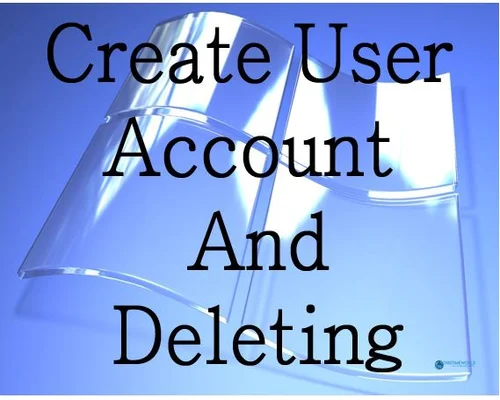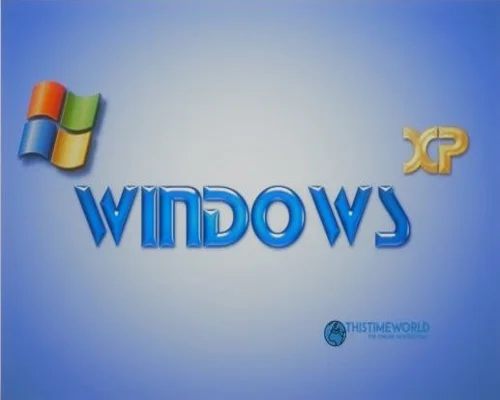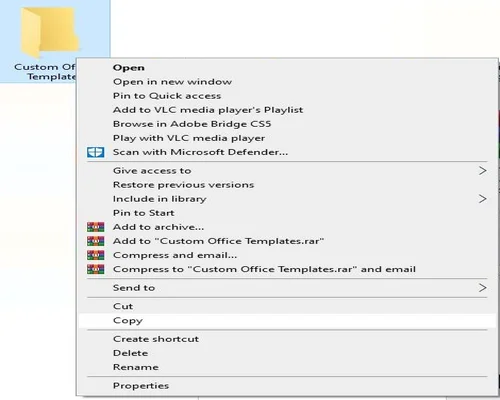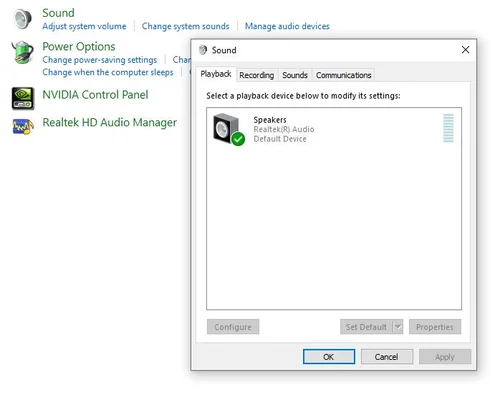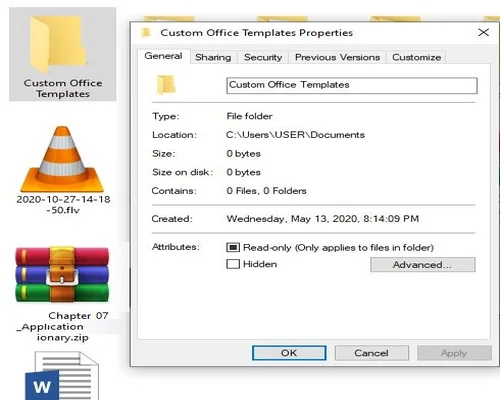Computer Safety Information
Electrical Safety
• Ass After assembling the computer, all power cable connections must be disconnected from the system to avoid electric shock or to protect the system from electric shock, hazard before transferring to any need.
• When a new hardware / device connection is established with the computer, then all the power connection with the computer must be opened.
• Again, when it is necessary to replace any hardware devices from the computer, then before replacing, all the power connections with the computer and also the power connection from the computer hardware device must be opened. Even before touching any component inside the computer, you have to unplug the power cord from the wall socket.
Note: After removing any components from the computer, they must be stored in a grounded antistatic pad or bag.
Before connecting the data signal cable of the motherboard and before removing the data signal cable from the motherboard, all the power cables connected to the computer must be removed.
Before touching the body of the computers metal surface of the system chassis, you must use any safety equipment. E.g. Grounded wrist strap touch a safely grounded object or discharge any static electricity etc.
Before connecting the computer unit to the system unit from the main power line supplied, it is necessary to determine whether the voltage (220-240v) is determined from the power supply unit of the computer casing. Otherwise Voltage (220-240v) has to be determined.
Note: Because many times the voltage supply range (110) of the power supply unit is set, inadvertently or by mistake the power connection to the system unit from the main power line to the Power Switch with PSU and other hardware will burn.
If the power supply unit supplied with the computer casing is found to be faulty or there is any doubt about the power supply unit then a qualified service technician or retailer must be consulted.
Operation Safety
• Before connecting Hardware / Peripherals with Motherboard, you must read carefully all the Hardware that will be connected to Motherboard and all the Manuals that come with Motherboard and Hardware / Peripherals.
• Before using any computer related product, you must use the necessary equipment to provide proper connection (like usable) of the product, such as: data cable, power cable etc. If any Defect or Damage is observed in the materials supplied with the said product then the Dealer must be contacted immediately.
• If you have no idea about the product, then you must seek the help of an experienced technician before the operation.
Turn on the computer
The following activities have to be completed to start the computer by entering the computer room. E.g.-
1. After entering the room, the computer has to remove the dust cover.
2. External cable connections to the computer should be taken lightly.
3. The Power Switch supplied from the main power line must be turned on.
4. UPS or Stabilizer (if any) should be switched on.
5. You need to turn on the Power Switch in front of the System Unit.
6. You need to turn on the Power Switch of the monitor and the switch connected to the body of the monitor.
7. In a few seconds, the computer will be displayed on the screen monitor with various information.
Turn off the computer
After starting the computer in the above manner, after performing all the required functions, the computer can be shut down in the following ways.
E.g.-
1. If you want to shut down the computer while working on any program in Windows, then close all the active programs on the computer, go to the Start Menu, select the Shut down option, click Ok or press Enter.
2. The switch attached to the body of the monitor has to be turned off by pressing and the power switch supplied from the main line of the monitor has to be turned off.
3. Switch off the UPS or Stabilizer.
4. The power switch supplied from the main power line should be turned off.
5. The computer should be covered with dust cover.
----------
Tags: computer safety, computer safety tips, computer, computer safety information, computer safety tips for students, information technology, computer safety tips at work, computer safety for seniors, computer skills for safety, computer safety lesson, computer safety lessons, computer knowledge for safety, learn computer safety, computer safety video, computer safety rules, computer safety advice, computer safety rules for students, computer safety and rules