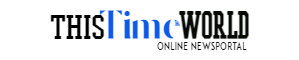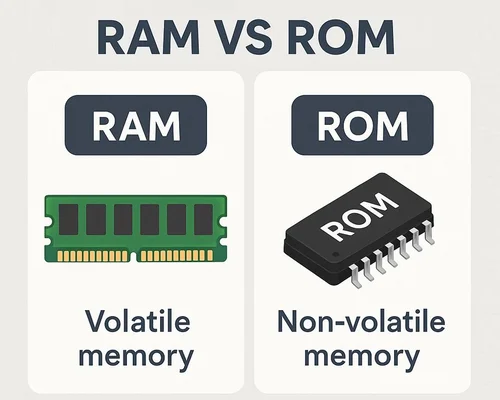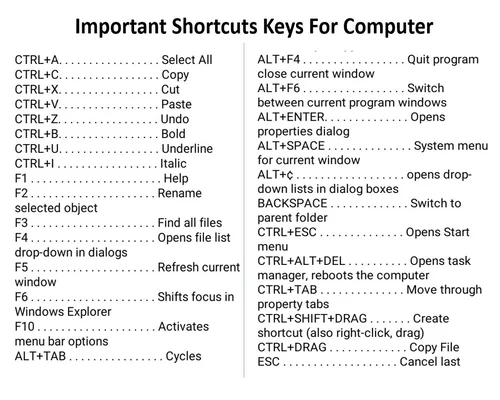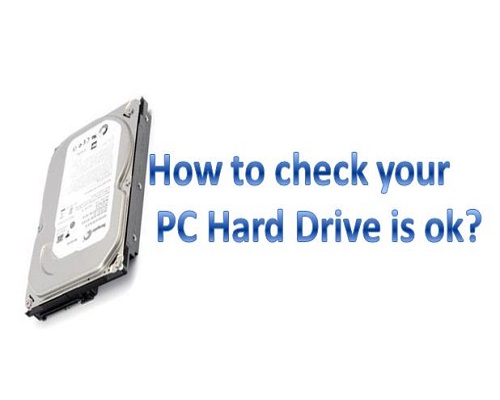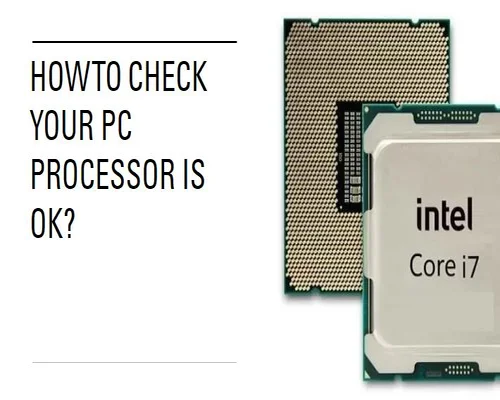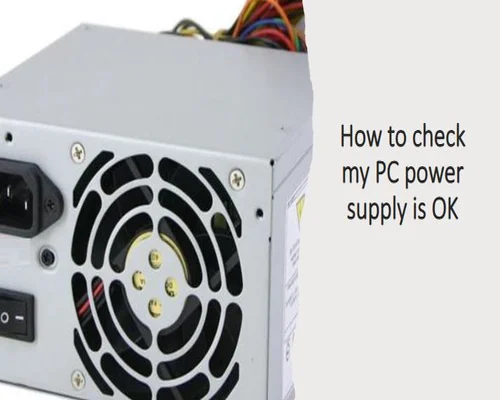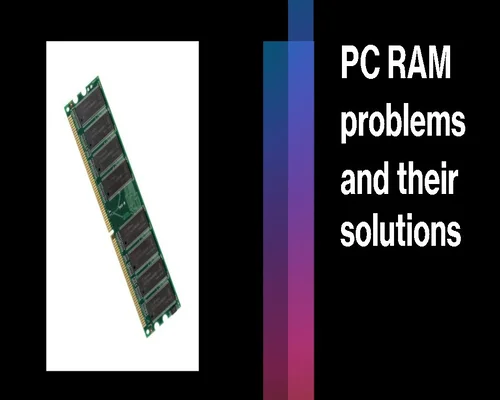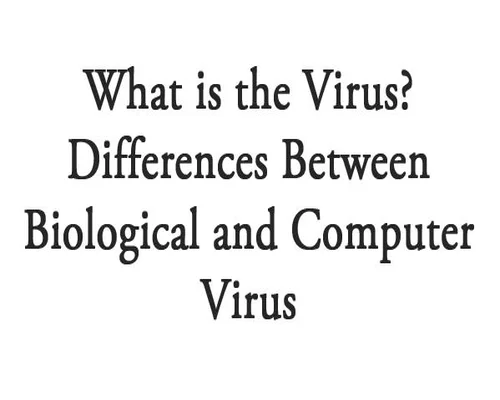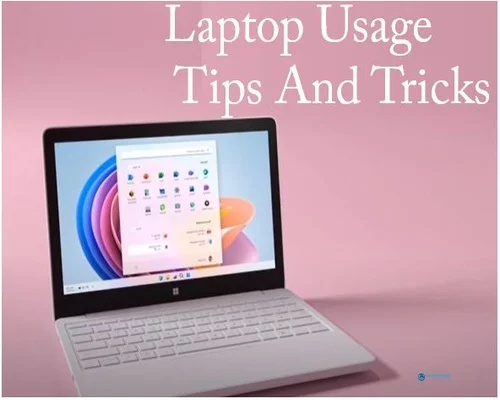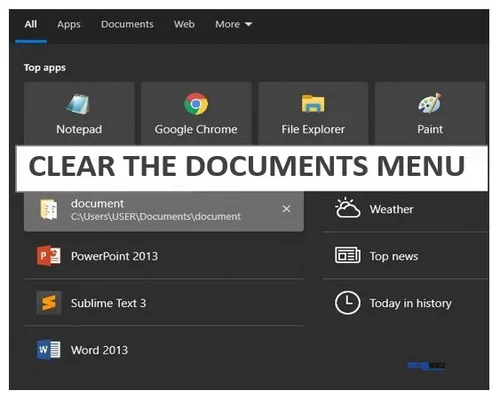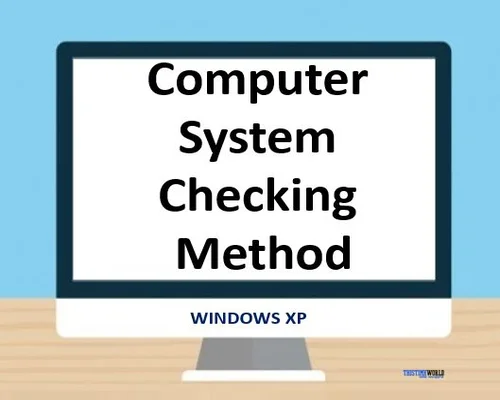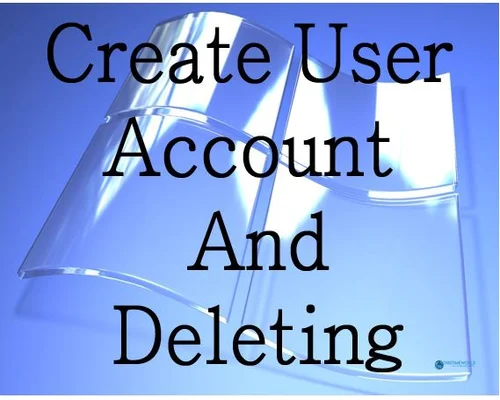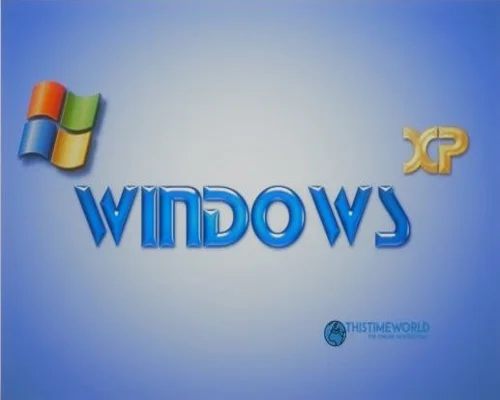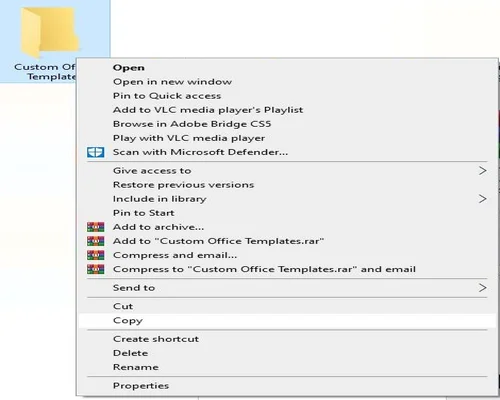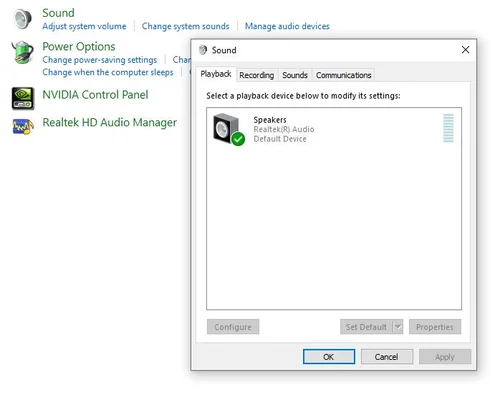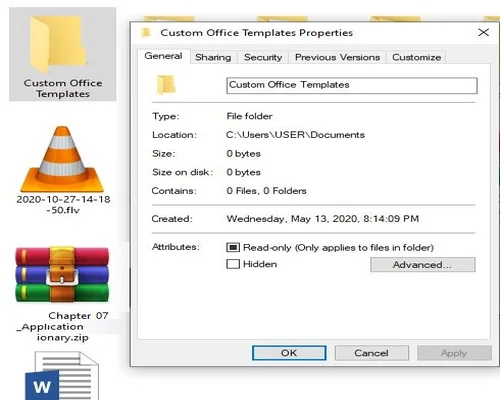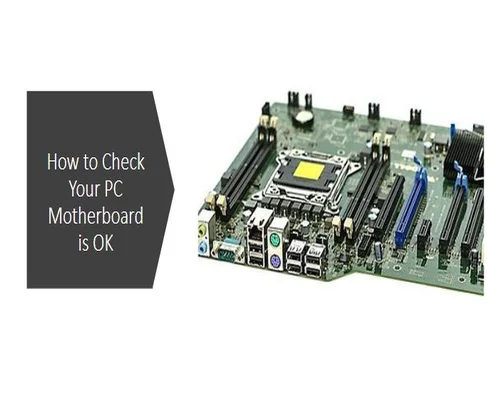
How to Check Your PC Motherboard is OK?
How to Check Your PC Motherboard is OK?
To check if your PC motherboard is working properly, you can follow these steps:
Visual Inspection: Inspect the motherboard for any signs of damage such as burns, blisters, or leaking capacitors. Check for any loose components or connectors.
Power Signal: Make sure the motherboard is getting power. Verify that the power supply is properly connected to the motherboard.
Power-on self-test: When you power on your computer, the motherboard performs a power-on self-test (post) to check hardware components. An error may sound a beep or display an error code on the screen. Refer to the motherboard manual or manufacturer website if necessary to read beeps or error messages.
Visual Inspection: First, visually inspect the motherboard. Do you see any visual signs of damage, such as burnt or swollen damage, water-soaked capacitors, etc. Make sure the connections and materials are properly connected.
Some motherboards have LEDs or other visual indicators that provide information about the status of various components. Check if these indicators are lit or displaying error codes. Again, refer to the motherboard manual for specific details.
Check for power: Make sure your motherboard is getting power. Check the power supply to motherboard connections and make sure they are secure. You can use a multimeter to measure the voltage at the motherboard power connectors to make sure they are within the expected range.
Power Signal: Make sure the motherboard is getting power. Check the connections from the power supply to the motherboard to make sure the connections are securely attached You can check the voltage at the motherboard power connections using a multimeter to make sure the power connections are in the expected condition.
RAM test: Defective RAM can cause problems with the motherboard. Try reseating or swapping the RAM modules to see if that fixes the problem. If you have multiple RAM modules, perform a test to determine if a specific module is causing the problem. Test by removing the RAM modules one by one and booting the system. If the system fails to boot with a particular RAM module, this may indicate a faulty module or slot.
Visual Inspection of Capacitors: Take a close look at the capacitors on the motherboard. If you notice any capacitors that are swelling, leaking, or have crusty residue around them, this indicates a problem. Faulty capacitors can cause various problems with motherboard performance.
Expansion card testing: If you have expansion cards, such as a graphics card or sound card, remove them and try bringing them into your computer. Sometimes a faulty expansion card can cause problems with the motherboard. If the computer works fine without the cards but shows problems when installing them, this may indicate a problem with the expansion card or motherboard slot.
Check the CMOS battery: The CMOS battery stores the motherboard BIOS memory. If the CMOS battery status is above, the motherboard is not functional. Install the new battery correctly and turn on the motherboard.
Monitor Output: Connect a monitor to the video output of the motherboard and check if you get a display signal. If there is no display, it may indicate a problem with the graphics card or motherboard.
Expansion cards: If you have any expansion cards, such as a graphics card or sound card, remove them and test the motherboard without them. Defective expansion cards can sometimes cause problems with the motherboard.
Professional diagnostic tools: If you have access to professional diagnostic tools such as motherboard testers or diagnostic software, you can use them to analyze the motherboard.
Professional diagnostic tools: If you are still unsure about the condition of the motherboard, you can consult a professional technician who can diagnose the functionality of the motherboard.
----------
tags-motherboard, how to check motherboard model, how to choose a motherboard, how to check computer motherboard is working or not, how to test a new motherboard, how to find out what motherboard you have, how to test a motherboard is working, how to check the motherboard model, how to check motherboard model in pc